Calendars are available under the Records tab.
About Calendars
With Calendars you can manage the appointments of one or more users in the system. Typically the used calendars are the ones of the calendars of the medics, but any user can have a calendar.
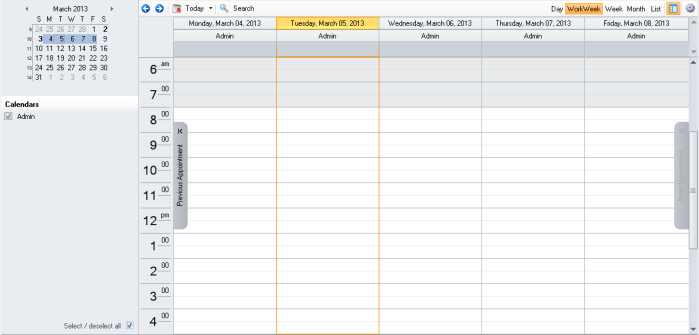
Simple to use
1. Create new patient appointments - by double-clicking the time-slow you want. Details at Appointment Editor
2. Change appointment length - by resizing it's box
3. Move appointments - to another day or to another user's calendar by dragging it's box
4. Jump to Patient Chart - from a patient's appointment - by right-click on the appointment and select Patient Chart
5. Add Checkins - from a patient's appointment - by right-click on the appointment and select Checkin . You can find more on this bellow and in Checkins
Views
You have available the Day, Week, Work Week, Month and List views.
The Work Days can be set by pressing the  button and clicking on Settings. In the opened windows you can set the work days and other view details.
button and clicking on Settings. In the opened windows you can set the work days and other view details.

Event Icons
Each user can change the event icons from Settings:
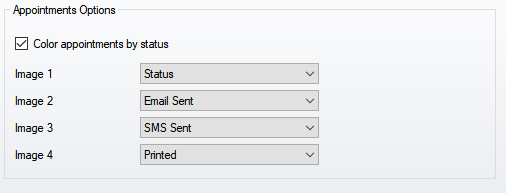
An event can have up to four image icons, and these can be selected using the drop downs for each of them
Intervals
The granularity of the appointments can be set by pressing the  button, and next Interval
button, and next Interval
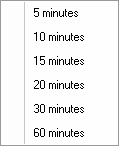
Filters
The filters are available in the left panel. You can filter the appointments date and the calendars.
Multiple Calendars
The program supports the display and use of multiple calendars. These can be of one or more users. More at Multiple Calendars
View calendars side-by-side
You can view multiple calendars that you have created as well as those shared by other users side-by-side. For example, if you have created a separate calendar for your personal appointments, you can view both your work and personal calendars side-by-side.
You can also copy or move appointments between the displayed calendars. Use the Navigation Pane to quickly share your own calendar and open other shared calendars. Depending on the permissions granted by the calendar owner, you can create or modify appointments on shared calendars.
Manage another user's calendar
One person can use his or her own copy of the application to manage another person's Calendar. For example, an administrative assistant can manage the Calendar of a manager. When the manager designates the assistant as a delegate, the assistant can create, move, or delete appointments and can organize meetings on the manager's behalf.
Notifications
You can view reminders and notifications by right-click on the program icon in the system tray, and selecting Display the Reminders list
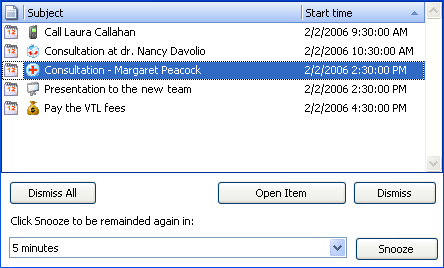
Create Checkins from patient appointments
Right-click on a patient appointment and select Checkin or one of the following
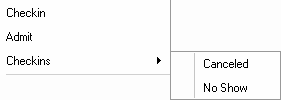
1. Checkin - puts the patient on the medic's wait list
2. Admit - means that the patient is consulted by the medic
3. Canceled - the patient canceled the appointment
4. No Show - the patient did not show
Build appointment letters or forms
Right-click on the appointment and select Mail Merge. Next select the template of your letter and press OK. You can customize the template to fit your need by pressing the Clone Selected button