Diagnosis Codes
Diagnosis Codes is available under Administration -> Diagnosis Codes
These codes can be from any coding system. You can import ICD9 and ICD10 codes which come with the system, or you can add or import your own
This viewer maintains the master list of diagnosis codes. The codes will be available when entering patient diagnoses
Adding a New Diagnosis Code
1. Click the New button on the toolbar.
2. Enter information in the text boxes. Use the Tab key to move to the next text box.
3. Click the Save and Close button to save the record.
Editing a Diagnosis Code
1. Select a diagnosis code in the viewer and click the Edit button on the toolbar. The Diagnosis Code Editor opens.
2. Modify the details and click the Save and Close button to update the modifications.
Deleting a Diagnosis Code
1. Select a diagnosis code in the viewer and click the Delete button on the toolbar.
2. Click the Yes button to confirm. The selected code is deleted.
Importing Diagnosis Codes
Diagnosis codes can be imported from the default files or custom files.
1. Click the Import button. The Import Diagnosis Codes editor opens.
2. Choose to import the default files or a custom file.
3. Click the Import button. The diagnosis codes from the file are imported to the database. Note that the process might take time to complete.
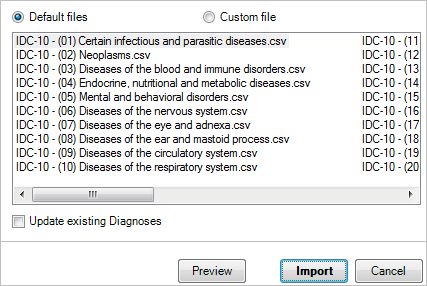
Exporting Diagnosis Codes
The diagnosis codes in the database can be exported to CSV files.
1. Click the Export All button.
2. Provide a name for the CSV file. Browse to the location where you want to store the CSV file.
3. Click the Save button.