Patient Document Templates
The program offers you the possibility to create new Patient Document templates or import from the predefined ones. All the template are stored in the database and are available to all the users of the system.
Navigate to the Report Template Selector
1. Go to Patient Documents under the Records tab, or under the Patient Chart
2. Click Add from Template
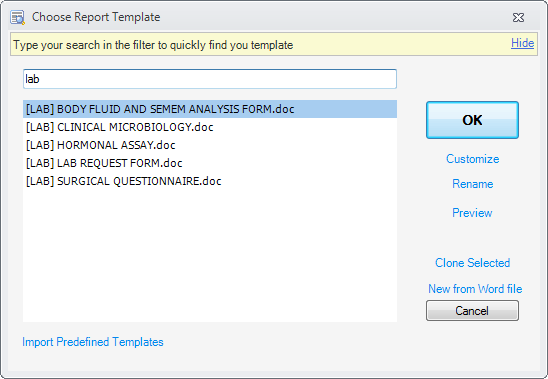
Using the Report Template Selector
- Filter templates - type your search in the search box
- Accept the template - click the OK button
- Customize, Rename, Preview
- Clone Selected - makes a copy of the selected template and saves it into the database. You can customize it later
- New from Word file - allows the selection of a Word file from the disk and saves into the database
- Import Predefined Templates - you can choose from 30+ hospital template. More bellow:
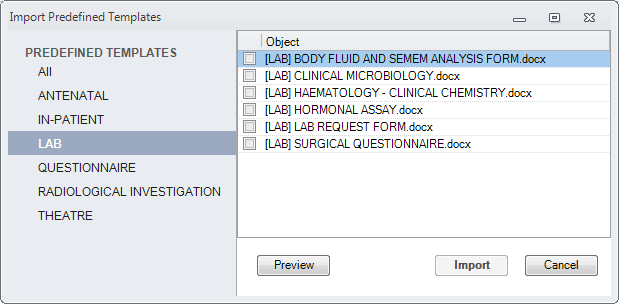
The predefined templates are files on the disk. They are not in the database. You can choose the ones you need import into the database as templates. After the import, you can modify them to fit your practice.
| Should you need any help in creating your own templates, feel free to contact us |
Import Predefined Templates
1. Select on the left list the category you want to import
2. Check in the right list the predefined templates you want to import. You can preview them by pressing the Preview button
3. Press the Import button. New template were added to your template list
Manage all the Templates
You can manage all the templates (remove,rename,edit) from Report Templates