Medical Certificates
| This feature is available only in the advanced and hospital versions of the program |
The Medical Certificates viewer is available under the Records->Activities. The ![]() button should be press in the ribbon.
button should be press in the ribbon.
The medical certificates will be issued by the medic to certify that e. g. Patient is unfit for work for a number of days, or whatever other activities if stated. This medical certificate is then given by the patient to his/her relevant authority, typically employer. You can use the default printing template, or customize it to fit you needs.
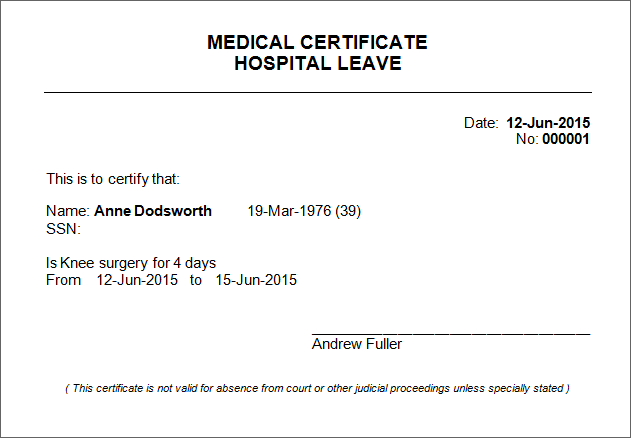
How to use the Medical Certificates viewer
1. The viewer can be used to view the records of all patients with All Patients pressed, or
2. View the records of a single patient. Click Search Patient to filter by patient
3. Additionally you can filter by a date range with 
4. Or do searches by pressing the ![]() button and typing your search text
button and typing your search text
Create a New Medical Certificate
1. Click the New Certificates button on the toolbar.
2. Enter information in the Medical Certificate Editor. Use the Tab key to move from box to box.
3. Click the Save and Close button to save the record.
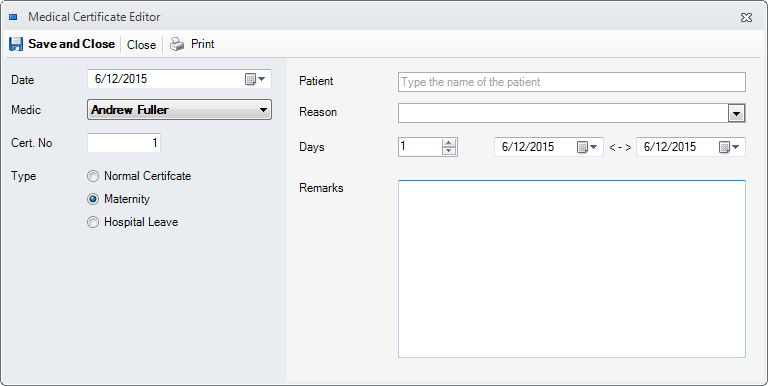
Edit an existing Medical Certificate
1. Select a Medical Certificate item and click the Edit button on the toolbar.
2. Change information in the Medical Certificate Editor. Use the Tab key to move from box to box.
3. Click the Save and Close button to save the record.
Delete an existing Medical Certificate
1. Select a Medical Certificate item and click the Delete button on the toolbar.
2. Click Yes in the confirmation box.