Patient Drugs
Patients Drugs is available under Pharmacy
It displays the billable drugs, the prepaid drugs and the dispensed drugs for a patient. The operation on this view can be limited by administrators from Permissions
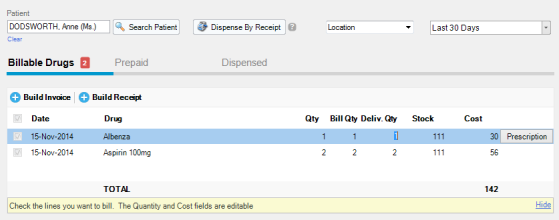
How to use
1. Select the patient from the Patient field or by pressing the Search button
2. Select the pharmacy from the Location combo
Print Prescriptions and Drug Labels
If the pharmacist is required to print the prescription created by the medics, this can be done by pressing the Prescription button on the selected lines.
The window bellow will open where you can choose to print the full prescription or just a drug label to be sticked on the drug's box.
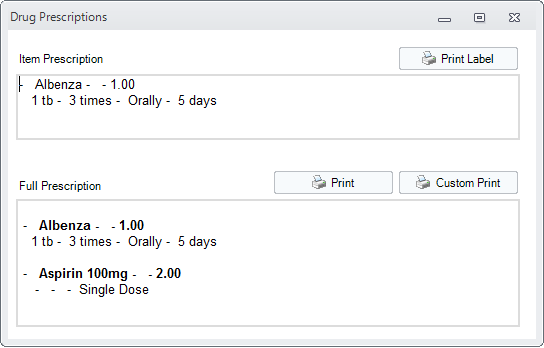
Print Drug Labels
To print drug labels, press the Print Label and you'll be able to print a label like bellow.
The content and the size of the label can be customized to fit your needs
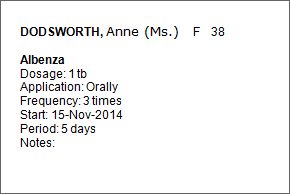
Billable Drugs panel
It displays all the prescribed drugs that are not yet billed. You can consider that this is the connection between the medical records and the billing.
1. You can bill one or more drugs, by checking the ones you want to bill. You can modify the Quantity, Delivered Quantity and Cost in the grid. Next click Build Invoice or Build Receipt in the panel.
2. After the invoice or receipt is saved, the source billable items will disappear from the Billable Items grid
3. All the billed drugs will have a corresponded item in Company->Items . The name of the item will be the exact name of the billable drug. If the item is not created, a new item will be created automatically.
Prepaid panel
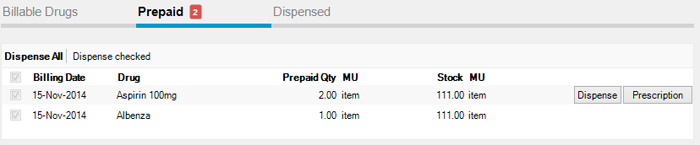
This panel displays all the prepaid drugs. Prepaid drugs are invoiced drugs that were not dispensed (the Delivered Qty in the invoice is 0 or lower than the invoiced one)
To dispense all the prepaid drugs, click the Dispense All button. To dispense some rows in the grid, check those rows and click the Dispense checked only link
To dispense a certain quantity of drugs, click on the dispense button on the selected row. The following window opens.
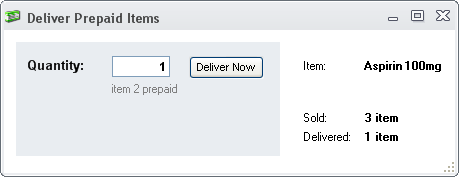
In the Quantity field enter the quantity to deliver and press the Deliver Now button. The entered quantity will be removed from stock.
Dispensed panel
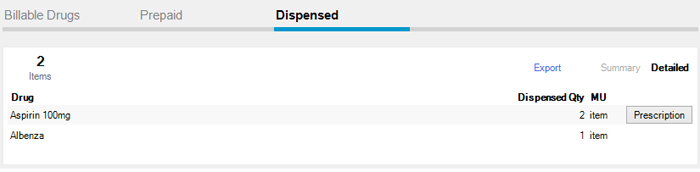
This panel displays all the dispensed drugs for the current patient at the selected location
To export the list of dispensed drugs, press the Export link
Dispense by receipt
The pharmacy optionally can sell drugs from inventory to the current patient without a prior prescription, upon receipt of sale.
To do this press the  button
button