Inpatients
| This feature is available only in the versions of the program that have enabled the hospital modules |
The Inpatients viewer is available under the Records
This viewer was designed to be used by medics and nurses with the already admitted patients. Each medic can configure this viewer to display only his patients, and he can jump to the Patient's Chart with a single click.
Although you can admit patients from this viewer, we recommend the admissions to be done using the Beds Calendar viewer
In the image bellow there are displayed 2 wards(General and Gynecology), each with 2 rooms. The room type (male,female,mixt) is display after the room name. Each room contain a set of beds.
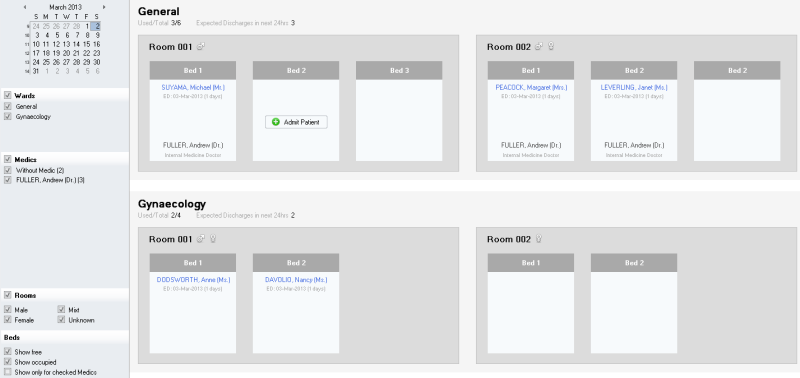
How to use Inpatients viewer
1. Filter the Inpatients - use the left sidebar to filter the rooms and beds in the right panel. You can filter by date, ward, medics, room type or bed occupancy
2. View Statistics - in the right panel under each ward you have displayed the occupancy of the ward and the expected discharges
3. Admit Patient - move the mouse over an empty bed. The Admit Patient button appears. Click on it to admit a patient. More in Inpatient Admission editor
4. Jump to Patient Chart - by pressing the patients name in an occupied bed
5. Edit the Inpatient Admission or Discharge - move the mouse over an occupied bed. The ![]() icon will appear on the upper-right corner. Click it to open the Inpatient Admission editor
icon will appear on the upper-right corner. Click it to open the Inpatient Admission editor
How to Bill admissions days
Billing admission days is similar to the billing of treatments or drugs. More details are available at Billing Admission Days