Lab Request Editor
The laboratory request editor documents a patient's lab test requests
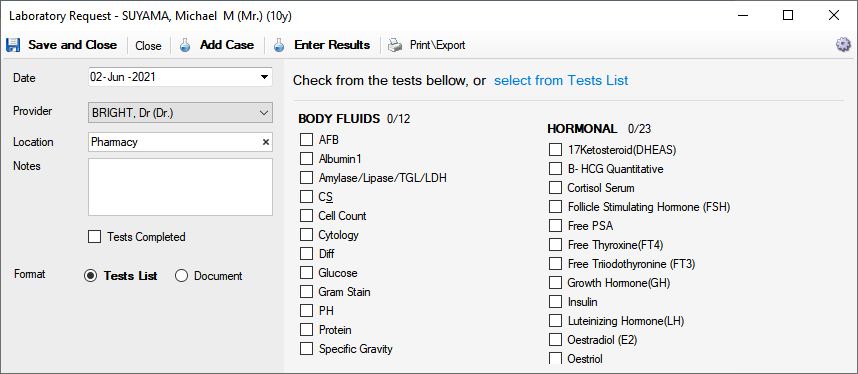
Using of the Request Editor
1. Use the left sidebar to enter administrative information (Date, Medic, Medic)
2. Use the right panel to enter medical details of the request
3. Print or Export the content of request by pressing the Print and Custom Print buttons
4. Click Save and Close to save the entered request
Entering test results for a request
1. Press Enter Results to enter the results as simple Patient Documents
2. Press Enter Results From Template to enter the results as Patient Document Templates
3. Click Save and Close to save the entered request
4. The saved results will be available in Laboratory Results
Left sidebar fields
1. Date - the date when the request is registered
2. Medic - the medic doing the consultation
3. Notes - optional request notes
4. Tests Completed - when checked, all tests requested here are considered completed
5.1. Format - Tests List - you can request test from using a list of check boxes as above, whose items can be billable automatically. More at Tests Setup
5.2. Format - Document - you can request test from using patient document or document templates. More at Patient Documents and Patient Document Templates
Right sidebar fields
Depending on the Format field, you can either enter the requests by checking the available checkboxes, or entering the your request in the embedded Patient Document