Measurement Units
Measurement Units viewer is available under the Company tab
Adding a New Measurement Unit
1. Click the New button on the toolbar.
2. Enter the Name.
3. Specify whether the unit is a Base Unit or Derived Unit.
4. Click the Save and Close button to save the record.
Editing a Measurement Unit
1. Select an unit in the viewer and click the Edit button on the toolbar. The Measurement Unit Editor opens.
2. Modify the details and click the Save and Close button to update the modifications.
Deleting a Measurement Unit
1. Select an unit in the viewer and click the Delete button on the toolbar.
2. Click the Yes button to confirm. The selected unit is deleted.
Using the Measurement Unit Editor
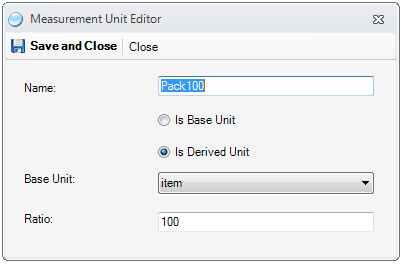
1. Name - the name of the MU as it will appear in the program and in financial document
2. Type
2.1. Is Base Unit - when checked the item is base unit
2.3. Is Derived Unit - when checked the item is derived, meaning that 1 piece of this product or service, contains the a quantity of base units equal to the ratio. In the image above, 1 of Pack100 equals in quantity 100 of item. Derived units are useful in purchasing, when the purchase is made in bulk for the derived item, and the sale on the base item
3. Base Unit - the base unit of the derived item
4. Ratio - the quantity of base units in the derived unit. It can be lower than 1, but bigger than 0