Patient Editor
The patient editor allows the registering of a new patient and the editing of patient details like demographics, address, patient photo, co payer and other.
How to open the Patient Editor you can learn in Patients
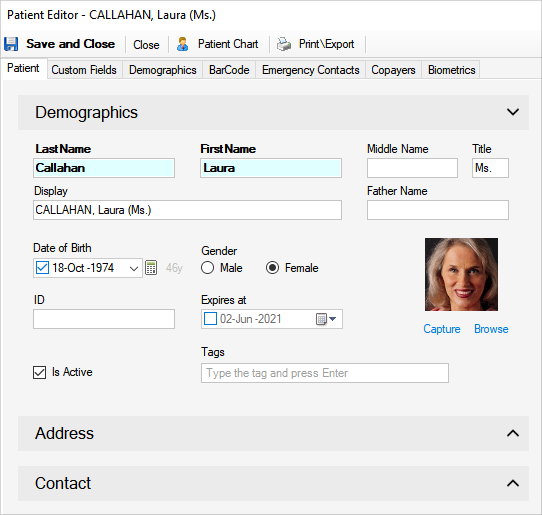
Using of the Patient Editor
1. Enter patient details in the available boxes. Last Name and First Name are mandatory. The program will warn you if the patient you entered already exists in the database
2. Print or Export the letters by pressing the Mail Merge button. Next select a template and press OK
3. Customize the layout of the window by pressing the Layout button. By checking or unchecking entries under the Layout button you can show or hide sections in the window. The customization is per user, so your settings will not affect other users.
4. Click Save and Close to save the entered consultation
Fields
1. First Name, Last Name - are mandatory
2. Medic - the medic that owns the patient. This will be the Addressing Medic for income calculation. See Medic Percents for details
3. Patient No. - is the number of the patient. This will increment automatically for each new patient you enter
4. Family Medic - is the External Medic responsible for this patient
5. Referrer - is the Patient Referrer that sent the patient
The other fields are self explanatory and will not be detailed here.
Switching to legacy Patient Editor
1. The version 5 legacy editor is still available from: Patient Editor->Settings->Layout->Switch to v5 legacy