Drug Prescription Editor
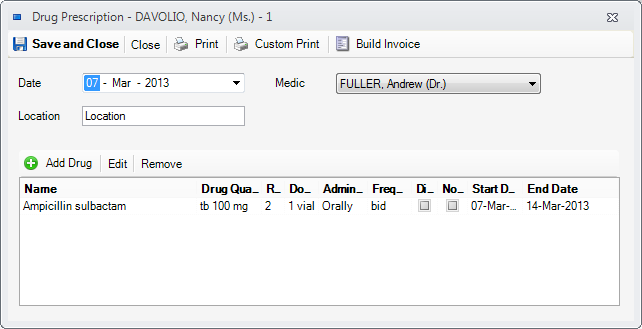
Editor fields
1. Date - the date of the prescription
2. Medic - the prescribing medic
3. Location - represents the billing location and is optional
4. Drug List - a list of prescribed drugs
How to use
1. First enter the Date, Medic and Location fields
2. Press the Add Drug button to enter one by one the drugs in the list
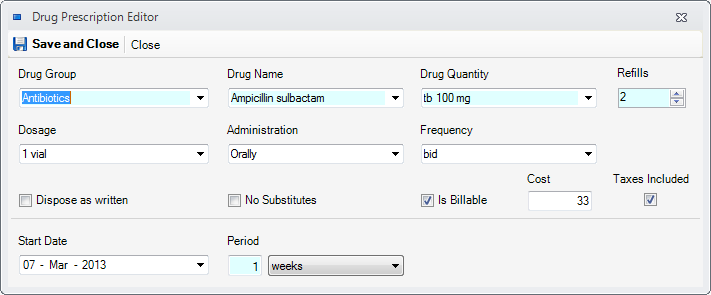
2.1. In the opened window enter the prescribing details for each individual drug
- Drug Group - the group of the drug. You can use an existing one or enter a new one
- Drug Name - the name of the drug. You can use an existing one or enter a new one.
- Drug Quantity - the drug's form of presentation. You can use an existing one or enter a new one
| The boxes will hint values from the Drugs Categories when Bill Medication is not checked, and from Items when is checked |
- Refills - when billing, this is the billed quantity
- Dosage, Administration, Frequency
- Dispose as written and No Substitutes - are used in some countries
- Is Billable - when checked, the drug will appear in the billable items - see Patient Chart - Billing
- Cost - the cost on the invoice
- Taxes included - when checked, the cost includes taxes
- Start date and Period - specify the interval to take the drugs
- Notes - additional notes to the prescription of this drug
2.2. For each entered drug, press Save and Close to save it in the list
3. To save the list press Save and Close
4. To print or export the prescription, press the Print or Custom Print button on the tool bar. More in Print or Export Prescriptions