Prescriptions
The Prescriptions viewer is available under the Records. The ![]() button should be press in the ribbon.
button should be press in the ribbon.
Drug Prescriptions can be added from prescriptions sections or during encounters - embedded in the Consultation.
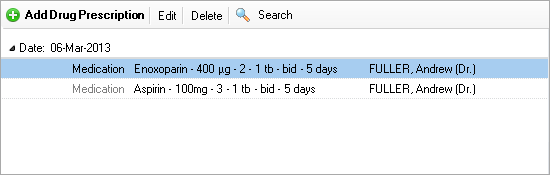
How to use the Prescriptions viewer
1. The viewer can be used to view the records of all patients with All Patients pressed, or
2. View the records of a single patient. Click Search Patient to filter by patient
3. Additionally you can filter by a date range with 
4. Or do searches by pressing the ![]() button and typing your search text
button and typing your search text
Viewing and grouping options
1. Change the preview mode from ![]() -> View
-> View
2. Change the grouping from ![]() -> Group By
-> Group By
Add new Drug Prescription
Press the New button to add new medical records. How to fill out a consultation you can learn at Drug Prescription Editor
Edit existing Prescriptions
1. Double-click on any prescription in the list in order to edit it
2. To open the record that added the this medication into the system, press  .
.
This is useful when you want to print\export the complete prescription. More details in Drug Prescription Editor and Consultation Editor
Deleting a Prescription
1. Select a prescriptions item and click the Delete button on the toolbar.
2. Click Yes in the confirmation box.