Task Editor
Create a New Task
1. Click the New Task button or in the Timeline\List view double-click the time when the Task is scheduled to begin.
The Task Editor will be displayed.
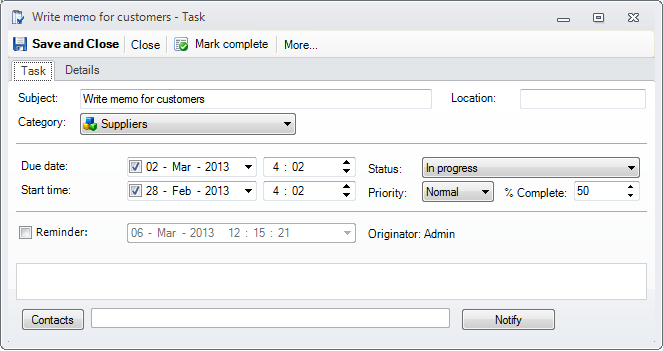
2. In Subject text box, type the subject of Task.
3. Use the Category combo box, and assign a category to your Task, in order to particularize it by color and image, for at-a-glance identification.
4. Select the Owner to whom the Task will be assigned (by default the current logged on User).
5. In Start Time and Due Time, enter dates and times (or use drop-down menus).
6. Specify the current values for the , Priority and %Complete properties.
7. Select Reminder check box to specify if and when you want to be reminded.
8. Use the large text area to enter info you want to include regarding the Task (rich text editing).
9. Click Contacts button to assign Contacts to the Task.
10. You can send a Mail Notification to the assigned contacts by pressing the Notify button.
11. Set the Task as being a private one by checking the Private check box or use the Sharing option from toolbar in order to define a custom sharing.
12. Click Save and Close button to save the task.