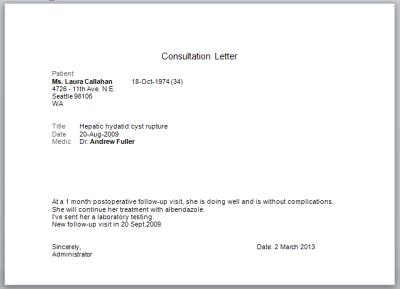Consultations
The Consultations viewer is available under the Records or in the Patient Chart.
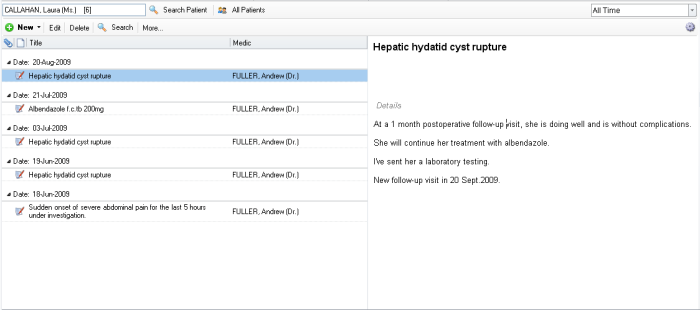
The Consultations viewer provides a reverse chronological view of all consultations entered into the system.
How to use the Consultations viewer
1. The viewer can be used to view the consultations of all patients with All Patients pressed, or
2. View the consultations of a single patient. Click Search Patient to filter by patient
3. Additionally you can filter by a date range with 
4. Or do searches by pressing the ![]() button and typing your search text
button and typing your search text
Viewing options
1. Change the preview mode from ![]() -> View
-> View
Add new Consultations
Press the New button to add new medical records. How to fill out a consultation you can learn at Consultation Editor
Edit existing Consultations
1. Double-click on any record in the list in order to edit it
Print or Export Consultation Letters or Drug Prescriptions - MS Word required
1. Select the consultation you want to print
2. Right-click on it and click Mail Merge. The Template Selector opens
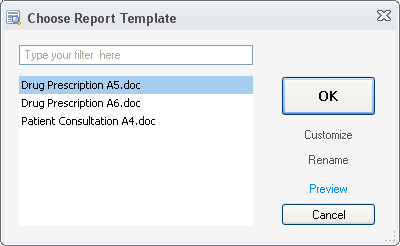
You can customize the existing templates or create new ones. MS Word is required for the customization.
3. In the Template Selector select the template you want to use and press OK. Word will open with your consultation in the template's format. You can print or save the file.