Databases
Applications use Databases to organize, store and retrieve objects. Patient Manager \ Hospital Manager stores everything in databases - patients info, medical records, billing, staff info and so on.
The following scenarios are available
Solo Scenario
The database is installed on the same computer on which the program runs. Typically this is the single user scenario with an MS Access database.
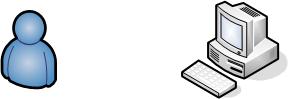
Networked or Client-Server Scenario
In this scenario, Patient Manager \ Hospital Manager is installed on multiple Windows PCs, and all connect over the network to a shared database installed on one server.
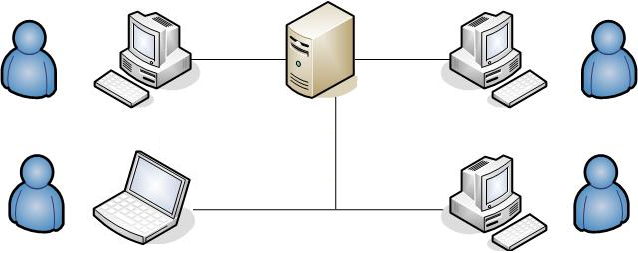
All information is stored in a database on a central server, and all computers (clients) connect to it.
Having data stored and managed in a central location offers several advantages:
1. Each object is stored in a central location where all users can work with it.
2. Separate copies of the item are not stored on each client, which eliminates problems with users having to ensure they are all working with the same information. Their system does not need to ensure that all copies of the data are updated with the current values, because there is only one copy in the central location.
3. Hardware costs can be minimized. Because the data is not stored on each client, clients do not have to dedicate disk space to storing data. The clients also do not need the processing capacity to manage data locally, and the server does not need to dedicate processing power to displaying data.
4. Maintenance tasks such as backing up and restoring data are simplified because they can focus on the central server.
Supported Database Types
Patient Manager Systems support three database types:
1. Microsoft Access
Access databases are based on the relational Microsoft Jet Database Engine. This database size is limited to 2GB and store up to 32000 objects. You should use Access database, only when you need to store a small amount of data in a single user (or few users) environment, or when you have very low resources, such as memory or disk. Because of its limited capabilities we recommend this database type to be used by personal use scenarios, by small businesses or within departments of large corporations.
2. MySQL
This database has virtually unlimited size and unlimited concurrent users. We recommend this database type for usage scenarios which involve a large amount of date and a large amount of users.
| We strongly recommend installing MySQL with the DatabaseInstaller program. The steps are available at Installing MySQL in the network If you install it manually, after installation you must Extend the max_allowed_packet variable to 300MB. The value of this variable is the maximum file size that can be stored in the database |
3. Microsoft MSDE and Microsoft SQL Server
MSDE databases are based on Microsoft SQL Server technology. This database size is limited to 2GB, like Access, but overall is more robust and secure. It has the advantage of being easily upgradeable to a SQL Server database. Like for Access, we recommend this database type to be used by personal use scenarios, by small businesses or within departments of large corporations.
Microsoft SQL Server is the main relational database management system produced by Microsoft. This database has virtually unlimited size and supports a large number of concurrent users. We recommend this database type for usage scenarios which involve a large amount of date and a large amount of users.
Read How to obtain and install Microsoft MSDE and How to install Microsoft SQL Server.
| MSDE databases install by default with network availability disabled. Read how to install MSDE ready for network use. |
Related Articles
Installing MySQL in the network