Treatment Plans
| This feature is available only in the higher tiers of the program |
Patient Treatment Plans is available under Records->Activities, under Patient Chart or under Inpatients
Treatment Plans allow you to predefine once the steps of the patient treatments as templates, and reuse them as required on your patients
Examples of treatment plans:
- a weekly entry for the reception to call the patient
- a setup over months of what drugs or procedures should the patient take
- a setup for inpatients for all the activities the patient will go through while in hospital
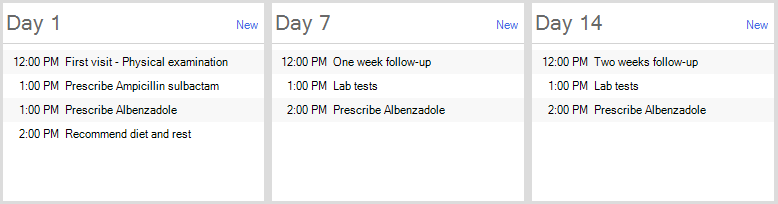
You can predefine your plan templates from Treatment Plan Templates and Treatment Plan Template Editor
A plan template can be applied to any patient, resulting in actionable entries as defined in the template:
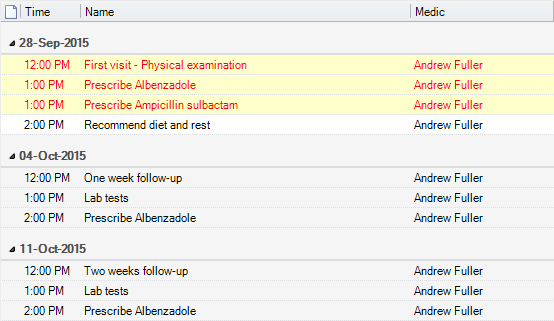
The responsible user will only have to complete the action of the entry, for example bellow to click on the Prescribe button:
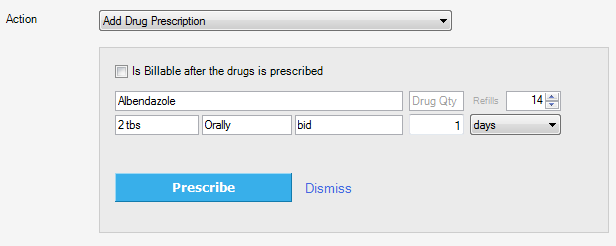
How to use the Treatment Plans viewer
1. The viewer can be used to view the records of all patients with All Patients pressed, or
2. View the records of a single patient. Click Search Patient to filter by patient
3. Additionally you can filter by a date range with  or by the medic in the plan
or by the medic in the plan
4. Or do searches by pressing the ![]() button and typing your search text
button and typing your search text
Viewing options
1. Change the preview mode from ![]() -> Preview
-> Preview
Add new Entries from Plan Templates
1. Press the Add from Plan Template to use predefined templates in the entry of the plan
2. Next use the Add Plan Entries from Template window to add your entries
Add new simple Treatment Plan Entries
1. Press the New Entry button to manually add new entry
How to fill out a consultation you can learn at Treatment Plan Entry Editor
Edit existing Plan Entries
1. Double-click on any record in the list in order to edit it
Delete an existing Plan Entry
1. Select a Entry item and click the Delete button on the toolbar.
2. Click Yes in the confirmation box.