Schedule Backup
Schedule Backup is available under Tools
You can setup a schedule to backup the database at specific intervals.
To schedule a backup
1. Click Schedule Backup from the Tools tab.
2. Specify the folder where the files have to be backed up.

|
|
3. Specify whether you want to remove the older backups. You can also choose to retain a number of older backups. Specify the number of backups you want to retain

4. Select the frequency and set the time.
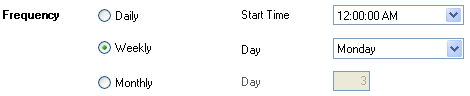
5. Provide the authentication as this is required to create a Windows scheduled task.

Typically this should be the administrator windows user
6. Click OK when finished
7. Check for the Scheduled Task
The backup system uses Windows' Scheduled Tasks system under Control Panel. You can check there if the task was created and run it

If the schedule backup is successful, a backup will be created at the specified schedule.
|
You may consider having copies of the backup at other safe locations |
Related
Installing MySQL in the network