Dashboard
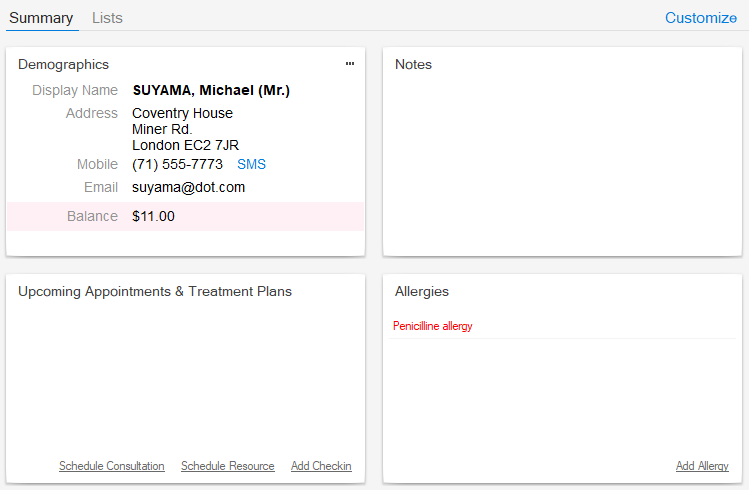
The Dashboard in Patient Chart provides a dashboard with demographics, notes and some patient records.
Customize the layout
You can customize the view by dragging and resizing the boxes, so they emphasize the items you're most interested in.
More in Customizable Dashboards, Latest Values Widget and Values Widget
Demographics
The name, address, contact details, and insurance company of the patient is displayed.
You can edit those details. On clicking Edit, the Patient Editor opens which lets you modify patient details.
Notes
These are rich text notes that you can enter to any patient. The notes are available also in Notes tab of the Patient Editor
Upcoming Appointments
The appointments of the selected patient are displayed. You can modify the appointments from the Calendars.
Allergies, Consultations, Diseases, Medication, and Documents
By default, the Allergies tab is displayed.
To add the allergy information, click Add Allergy.
Enter the details in the Allergy editor and save the details.
Go to the Consultation panel to view the details of consultation.
You can also add new consultation. Click Add Consultation and the Consultation editor opens.
See Consultations for more details.
The diagnoses and medical records are displayed in the Diseases tab.
Click Add Diagnosis to add the details. For more information see Diagnoses.
To know the drugs prescribed for the patient, go to the Medication tab.
Click Add Drug Prescription to prescribe drugs.
See Drug Prescriptions for more details.
The patient documents are displayed in the Documents tab.
You can add documents by pressing the link or you can also drag and drop the documents.
For more details, see Patient Documents.