Patient Chart
Patient Chart viewer is available under the Records
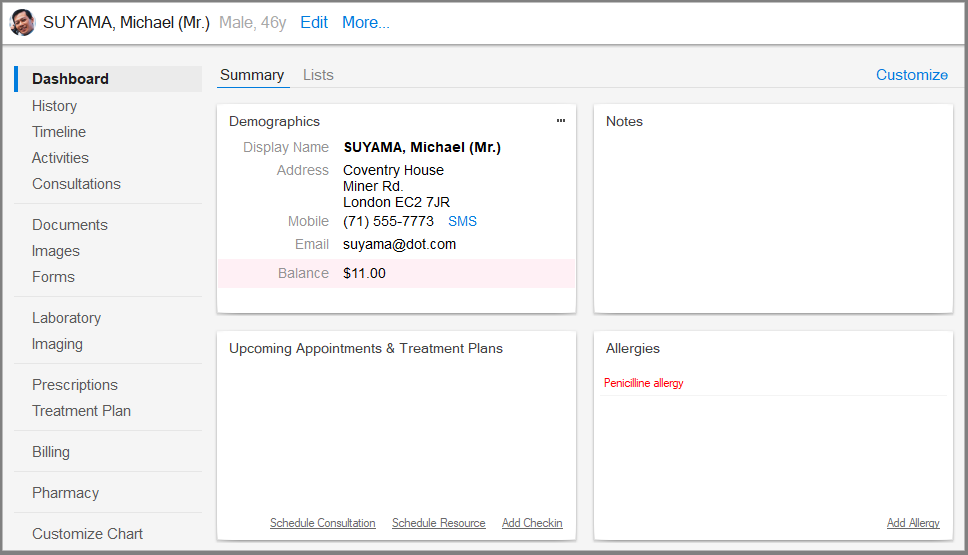
The Patient Chart provides with the view and the management all the aspects related to a patient: demographics, appointments, medical records, documents, images, imaging, lab, billing and pharmacy.
These features will be available to users depending on their permissions. For example, pharmacists will have access only to the Pharmacy section
Visual structure
1.Left side bar
1.1. Permits the selection of a new patient in the upper-left part
1.2. Displays the patient's name, DOB
1.3. Allows the navigation in the chart
2. Content - displays the content selected in the left side bar
How to use the Patient Chart
1. Open a patient in the chart by typing part of the name in the top-left box. You can press the  button for more search details
button for more search details
2. For new patients, you can register new patient by pressing the ![]() button
button
3. Next navigate the chart by pressing the labels under the patient (SUMMARY, LISTS,...).
4. Each section content will permit the viewing of the current records and the addition\modification of the existing ones
5. Full Screen - can be switched from the Settings -> Full Screen
Choose your layout in dashboards
The Summary and Lists dashboard, you can customize the view by dragging and resizing the boxes, so they emphasize the items you're most interested in.
You can reset the layout to the default one by pressing Settings -> Reset Panels
Views in the Patient Chart
- Dashboard
- Activities
- Consultations
- Prescriptions
- Medical Conditions
- Images - same usage as Patient Images
- Documents - same usage as Patient Documents
- Lab Documents - available typically only to medics and lab technicians. Usage documentation in Patient Documents and Laboratory
- Nurse Notes - available typically only for nurses to enter clinical findings. The entered findings will be visible for medics and assistant in their Lists or Activities module. Usage documentation at Nurse Notes
- Billing
- Pharmacy - available typically only to pharmacists. Usage documentation in Pharmacy